In the year of 2009 we can be accessed from www.ij-forum.co.cc to make you easily engage with us. Success for you all.
Regards,
Online Source of Printer Tips,Tricks,Troubleshooting,and Technical Support.

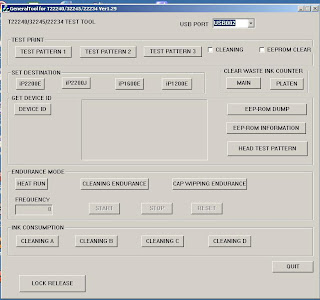
 Specification of Canon Pixma iP1980
Specification of Canon Pixma iP1980Related models:As we know that canon ink jet printer such as BJC1000sp,2000sp,2100sp,s100sp,200sp does not have LED indicator. In order to identify an error in these printers we must view it in printer maintenance properties.
Canon BJC1000SP,BJC2000SP,BJC2100SP

Applicable Models:METHOD II:
BJC series: bjc3000,bjc8200,etc
S series: s400,s600,s800,s520,s6300,s9000etc
i Series: i255,i320,i350,i355,i450,i470d,i550,i560,i850,i950,i6100,
i6500,i9100,etc
Pixma series: ip1000,ip1200,ip1300,ip1500,ip1600,ip1700,ip2000,ip2200,
ip3000,ip4000,etc
Applicable Models:METHOD III:
Pixma series: ip1880,1980,3300,3500,4200,4500,5200,6700d,pro9000,9500,ix4000,5000,etc
Applicable Models:METHOD IV:
Pixma MP series: MP150,MP160,etc
Applicable models:METHOD V:
Pixma MP/MX series: MP145,MP228,MP245,MP520,MP800,MX850,MP970,MX308,MX318,MX7600,etc
Applicable models:Important!
Canon Pixma MP170,MP180,MP450,MP470,etc


"After resetting waste ink counter my printer Canon Pixma ip1200 detected as Canon Pixma ip1600. What can I do?. How come?"This panic printer user post his problem in Fixya.com where I active as one of expert there. Well, I want to inform you that some of canon inkjet printers are identical each other due to feature, electrical and mechanical system. Some of them fully convertible; we can change the model in some click without changing the hardware. While, some of them need logic board replacement to the equivalent models to convert.



Applicable Models:
Canon BJC series: BJC3000,BJC8200,etc
Canon S series: S300,S450,S520,S600,S820,S6300,S9000,etc
Canon i series: i450,i550,i850,i950,i6100,i6500,etc
Canon Pixma iP series: iP2000,iP3000,etc
Canon Pixma MP/MX series: MP150,170,160,180,145,228, MP400,MX308,etc
Generally, the printer has 3 operational modes: user mode, service mode, special mode. User mode is condition which printer normally operates as user commonly does. Service mode is condition which some service action (e.g. Clear EEPROM, print EEPROM data, clear waste ink counter, destination set, etc) can be accessed. Special mode is used to back up ink level data.
User mode & service mode are available for: BJC series, S series, i series (including XNU I series), PIXMA series, MP/MPC/MX series. While special mode available only for ip1200/1600/2200.
Here is the explanation:
Ip1200/1600/2200 are first generation of canon printer that use memory chip in cartridge.
When we install new original cartridge into the printer, then ink level will be displayed properly in computer monitor. Problem occurs when we change the cartridge with another cartridge, and we want reinstall the previous cartridge. The computer will display ‘Ink Level Unknown’, then we need to press Resume/Cancel button one or two times depend on number of cartridge that installed. To solve this problem, we need to back up ink level data that can be accessed in special mode (not service mode) so that ink level of previous cartridge can be restore and displayed properly.
In inkjet printer terminology, we often hear following part name: ink cartridge, cartridge, and print head. These three parts are different thing. They are categorized in consumable part. So they will be worn out.
bjc series: bjc3000,6200 etc
s series: s300,400,450,4500,520,600,820,6300,9000 etc
i series: i250,255,320,355,450,455,550,560,6100,6500,850,865,905d,950,9100 etc.
pixma series:
ip1000,1200,1300,1500,1600,1700,1800,1880,2580,3000,3300,3500,4000,4200,4500,
5200,6000d,6230d,6600d,6700d,ix4000,5000,pro 9000,9500
Summary:
Before Waste Ink Absorber Full error occurs, the printer warns us by blinking in orange 8 times to anticipate it. It shows when ink absorber capacity rise to about 95 % or more. Anyway, we are still given opportunity to print document for about 50 to 100 pages in A4 by pressing Resume button.
Remedial action:
Related models:
s series: s300,400,450,4500,520,600,820,6300,9000
i series: i250,255,320,355,450,455,550,560,6100,6500,850,865,
905d,950,9100 etc.
pixma series:
ip1000,1200,1300,1500,1600,1700,1800,1880,2580,3000,3300,
3500,4000,4200,4500,5200,6000d,6230d,6600d,6700d,ix4000,5000,pro 9000,9500
Summary:
This indicates that the printer cannot collect cartridge / print head status. Please reinstall cartridge first. If the problem still persists, the cartridge / print head may be faulty and need replacement.
Remedial action: