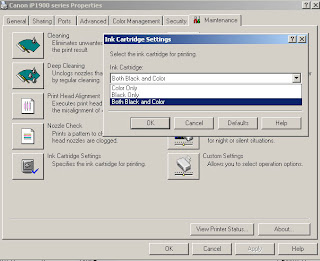Error Code: 6000
Related Models:
Canon Pixma MX308,MX318,MX700,MX850,MX7600
Have you ever experienced that your Canon Pixma MX308 displays
'Service Call Error 6000' on LCD?. At the same time the printer cannot feed the paper at all. So,what happen with the printer?. Now, we'll discuss about this problem.
Service Call Error 6000 is error code generated by the printer when the
Line Feed error occurs. The error rises since Line Feed (LF) encoder signal has problem causes the printer fail in line feeding process.
The problem may happen under the following conditions:
- Logic board fail in reading the LF encoder signal
- LF sensor is faulty
- Drive assy broken
Here are the remedial actions:
- Replace logic board
- Replace LF sensor
- Replace drive assy
Oh yes, I have unique experience with this problem. One day I found the problem and did all above actions but no result. What's wrong???. After observing the printer behaviour, I found that paper feed motor belt was set too tight gave heavy load to the motor. The problem resolved after the belt of paper feed motor was loosen. Bingo..!
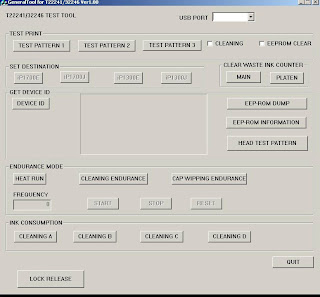 This is a EEPROM resetter (General Tools) for Canon Inkjet Printer Pixma iP1300 series. Due to its convertibility in mechanical and electrical system, It's can be used to perform various service actions both for Canon Pixma iP1300 and Canon Pixma iP1700 model.
This is a EEPROM resetter (General Tools) for Canon Inkjet Printer Pixma iP1300 series. Due to its convertibility in mechanical and electrical system, It's can be used to perform various service actions both for Canon Pixma iP1300 and Canon Pixma iP1700 model.