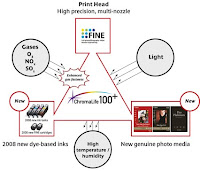This product categorized as a compact photo printer. With the ability to print photo quality and compact size is very appropriate if called like that. Evident from the form that such sales package bucket (bucket), where at the top of the printer itself, while containing equipment such as cables, manuals, CD driver, ink, and so on. But like most compact printer with printing techniques such as sub-dye this product, it requires a space slightly larger than the actual. First, of course, additional space for the paper tray in the front and additional space in the back is also needed. Because of the process of sublimation per color, so the paper will go back and forth three times to get the result.
Canon Selphy CP770 is also equipped with several additional features. Also included is a memory card slot variety. Almost all types of memory cards are supported, which provided three memory card slot. For ease of selecting pictures to be printed, it is also equipped with 2.5-inch TFT color LCD. This further simplify the process of printing without a PC. Indeed, display resolution has less maximum, when compared to LCD displays on most digital cameras. In addition, there are many unique capabilities. Like a Movie Print feature, we can print directly from a digital camera with PictBridge USB connection available.
You can also try to print via the IrDA connection from the mobile phone. With Bluetooth wireless print was also possible with the addition of Bluetooth Unit (BU-30) are sold separately as optional equipment.
With sales package packaging packed up like a bucket, make this product can be taken anywhere. And with the addition of a Battery Pack NB-CP2L type (CP770) that can be purchased separately, you can print photos anywhere.
+Print result is so impressive with minimal noise levels.
-Fairly slow printing speed