Canon pixma ip1200,1600,2200
This question has been asked by someone in open question forum:
"I have canon pixma ip1200. At a time my printer got waste ink absorber full error. After resetting it my printer detected as ip1600 in my computer. What's wrong?. Can I reverse my printer models?"
Some of us probably have experienced the same problem. So that in this chance we will discuss how can this problem happens & how to fix it.
Actually this problem occurred because of waste ink full error reset procedure not properly performed. This guy unpurposely clicked ip1600 in model name; one thing that not necessary done. so, make sure that you perform the procedure properly when you reset waste ink absorber full error.
To reverse your printer model, perform following steps:
- Enter service mode
- Run general tool for canon pixma ip1200 series
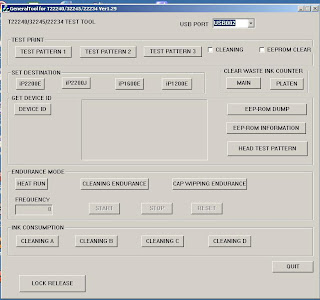
- Select USB port.
- Click LOCK RELEASE button; then printer model name under set destination menu will ON.
- Set destination according to your printer model by clicking on model name e.g: iP1200E (Letter E for model other than Japan while Letter J for Japan model).
- Click DEVICE ID to confirm that destination setting is correct.
Relate posts:
Entering service mode
Convertibility of Canon ink jet printer
Reset waste ink absorber full error
Notice in using General Tools








1 comments:
Update:
Recently, I have been uploaded General Tools support for this post. Please check this link to download:
http://www.ziddu.com/download/3061121/nonPixmaiP1600_2200GeneralTool_EEPROMRestore-xp-98.rar.html
Post a Comment